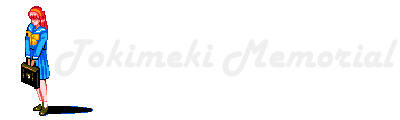
Note: This website contains almost no TokiMemo content.
In fact, this picture is the only reference at this point.
Unraid: Recommended settingsPost 00012 | August 10th, 2022Today we'll finish setting up the Unraid server by going through the settings. After last time's long post, I thought I'd make it brief this time. We have our server up and running, but there are still a couple of settings we might want to consider changing. You can find these settings under the Settings tab. I figured I'd make a list of the most basic settings you'd want to change when setting up a new server: System → Date and Time: Unless you're on the American west coast, you'll probably want to set the time zone. Also, being very adamant about de-googling my life, I changed the NTP server to ones provided by the NTP Pool Project. System → Disk Settings: For some reason, Unraid doesn't start the array on it's own after a reboot. Unless you want to visit your server's webpage every time you turn it on, you should set "Enable auto start" to "Yes" System → Identification: These settings help personalise your server. The most important one is "Sever name". This is the name you write when you want to access your server through SMB (The "tower" part in "\\tower\share"). You need to stop the array - You do that under the Main tab. System → Management Access: Here you can turn on TELNET and SSH if you need it. They allow you to access the server remotely through a terminal. They are very powerful tools, but if you don't plan on using them, I'd consider leaving them off. If you ever need to run a shell script, you can always open a terminal window from webpage: 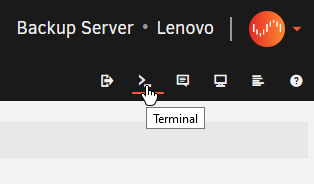 Network: NFS, FTP: By default, only SMB server functionality is turned on. If you require NFS or FTP access as well, you can turn these on here. Again, if you don't need it, there's no reason to enable it. All major operating systems support SMB out of the box, and while FTP has its uses, it is an insecure protocol. Network: VPN Manager: Unraid uses WireGuard for its implementation. I plan on doing a post on this at some later point. User → Display Settings: There are quite a few options here. Font sizes and date and time formatting is done here. You can also select a dark mode theme under "Dynamix color theme". Finally, you can further personalise your server by adding a banner to its website. User → Notifications: If you want Unraid to check for OS updates as well as updates to plug-ins or Docker containers, you can tell it to do so here. You can tell it to only notify you in the browser, or you can set up notifications through email or other notification or messaging services. User → Scheduler: The scheduler takes care of your array's maintenance. You can set up regular parity checks to ensure your parity and array data match. I set mine to check every Monday at midnight. |